Basic Search
To perform a basic search, you must do the following:
- Select the search field that you want to perform basic search by choosing a search field from the Search field drop down list.
- Enter the words you want to search for in the Search for box. The wildcard symbol * is for all records. Upper/lowercase is not significant. For example, if you put Search by "dataset_title", Search for "fish" and then click the Search button, you will get all datasets where the title contains "fish".
- For the following search by fields:
- Project/objective
- Dataset id
- Data type
- Species Code
- Project code
- Region code
- Click the Search button to execute the search.
Advanced Search
Advanced Search page allows you to search on up to three fields using both "AND" and "OR" relationships. You can search datasets using the following operands:
- = equals
- > greater than
- < less than
- <> not equal
- contains (case not sensitive)
Search Results
The search results list is on both Basic Search and Advanced Search forms. It displays the list of datasets that matched the search criteria. The result list contains:
- Dataset ID
- Project Code
- Data Type
- Dataset Title
You can select a dataset record from the search result list to view its detailed information by clicking on the dataset id.
You can keep a copy of your search results by using the print icon on the form
Dataset Viewer
On the Basic Search and Advanced Search page, after you have done your search, you can click the Dataset Id in the search results, to view the metadata details.
You are able to download the metadata details report in PDF format by clicking on the PDF button.
The navigation tool bar allows you to roam "forward" to the next (and "backward" to the previous) selected dataset.